Introduction
Have you ever visited a restaurant, store, or service and wanted to share your experience with others? Writing a Google Review is a quick and easy way to do that—right from your phone! Whether you want to give a thumbs up for great service or let others know about a bad experience, your review can help people make better choices.
In this step-by-step guide (updated for June 4, 2025), we’ll show you exactly how to write a Google review using your smartphone—whether you use Android or iPhone. No tech skills needed! Just follow along, and you’ll be posting helpful reviews in no time.
What is “How to Write a Google Review on Phone?”
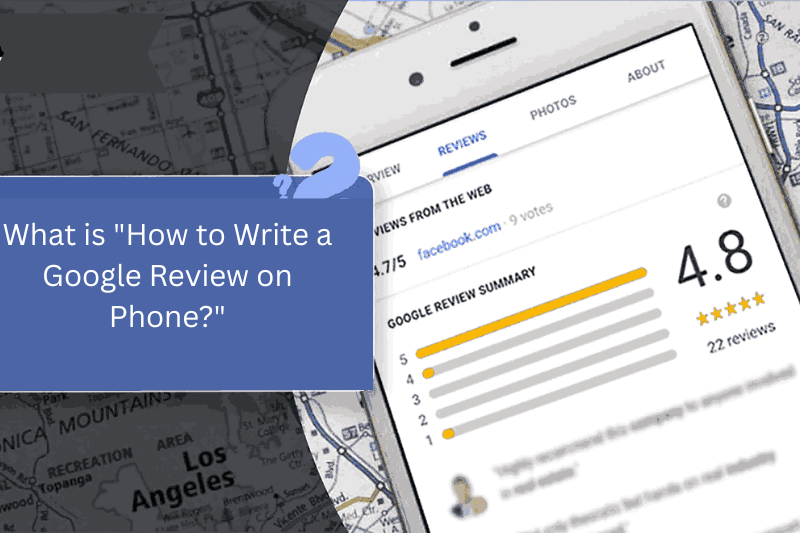
“How to write a Google review on phone?” is a common question people ask when they want to share their opinion about a business or place using their mobile device. A Google Review is a short message that anyone can post on a business’s Google profile to share their experience—good or bad.
Using just your smartphone, you can:
- Rate a business from 1 to 5 stars.
- Write about your visit or experience.
- Add photos if you want.
- Help other people decide whether to visit that business.
Why Is Writing a Google Review on Phone Important?
Writing a Google review on your phone is more than just sharing your opinion—it plays a big role in helping businesses grow and guiding other customers. Here’s why it matters:
Helps Other People Make Smart Choices
- Your review gives real-life information to others.
- People trust reviews before visiting a new place.
- It saves others from bad experiences or helps them find great spots.
Supports Local Businesses
- Positive reviews help small and local businesses attract more customers.
- It builds trust and improves the business’s online reputation.
Increases a Business’s Google Ranking
- Google considers reviews when ranking businesses in search results.
- More reviews = better visibility in Google Maps and local searches.
Easy and Instant on Mobile
- No need for a computer—you can post a review anytime, anywhere.
- Takes less than 2 minutes using your phone.
Step-by-Step Guide: How to Write a Google Review on Phone

Follow these easy steps to write a Google review using your smartphone—whether you’re using an Android or iPhone:
Step 1: Open the Google Maps App
- Make sure the Google Maps app is installed on your phone.
- Open the app from your home screen or app drawer.
Step 2: Search for the Business or Place
- Type the name of the business, restaurant, shop, or service you want to review in the search bar.
- Tap on the correct result.
Step 3: Tap on the Business Name
- This will open the full details page of the place.
- Scroll down until you see the “Reviews” section.
Step 4: Tap “Write a Review”
- You’ll see an option like “Write a Review” or “Add Review.”
- Tap it to start writing.
Step 5: Select Your Star Rating
Choose how many stars you want to give:
- 1 Star – Very Bad
- 2 Stars – Poor
- 3 Stars – Average
- 4 Stars – Good
- 5 Stars – Excellent
Advantages and Disadvantages of Writing a Google Review on Phone
Advantages
| Quick and Easy You can write a review anytime, anywhere from your smartphone. No need to wait until you’re near a computer. |
| Supports Businesses Positive reviews help small and local businesses grow. You contribute to their online visibility and trust. |
| Helps Other Customers Your honest feedback guides other people to make better choices. Real experiences are more trusted than ads. |
| Adds Personal Value You can upload photos directly from your phone. Reviews also become part of your Google account contribution score (great for Local Guides). |
| Free and Accessible You don’t have to pay anything to write a review. Available to anyone with a Google account. |
Disadvantages
| Requires a Google Account You must be signed into a Google account to post a review. |
| Limited by Mobile Screen Size Typing a long or detailed review can feel uncomfortable on a small screen. |
| Potential for Privacy Concerns Your name and profile photo are visible publicly. You may receive responses or comments from business owners. |
| Can Attract Unwanted Attention Negative reviews might lead to arguments or responses from the business. Some users fear backlash if their review is too critical. |
| Easy to Make Mistakes Auto-correct or small screen typing may lead to spelling errors or unclear reviews. |
Common FAQs – Writing a Google Review on Phone
Do I need a Google account to write a review?
Yes, you must be signed in to your Google (Gmail) account to post a review.
Is it free to write a Google review?
Yes! Writing a review on Google is 100% free.
Can I write a review without using the Google Maps app?
Yes, but using the Google Maps app on your phone is the easiest way. You can also search the business in your mobile browser and write a review from there.
Can I edit or delete my review later?
Yes. Go to:
Google Maps > Your Profile > Your Contributions > Reviews
From there, you can edit or delete any review you’ve posted.
Can I add photos to my review?
Yes! While writing your review, you’ll see a camera icon. Tap it to upload photos from your phone.
Conclusion
Writing a Google review on your phone is quick, easy, and helpful. Whether you had a great experience or want to share a warning, your review can guide others and support local businesses. Just open Google Maps, search the place, tap “Write a Review,” and share your thoughts. It only takes a minute—but makes a big difference!
Bonus Tips for Writing Better Google Reviews on Phone
Be Honest and Polite
Always share your real experience.
Even if it was bad, keep your language respectful.
Use Specific Details
Mention what you liked or didn’t like.
For example: “The staff was friendly and served my food within 10 minutes.”
Keep It Short and Clear
No need to write long paragraphs.
Just a few helpful lines are enough.
Add Photos if You Can
A picture of the food, product, or place helps others see what to expect.
Update Old Reviews
If you visit the same place again and your experience changes, update your review to keep it fresh and helpful.

